The custom shortcuts we use to edit super fast in the studio:
- Add edit
Our Setting - F3
Default Setting - (Cmd-K) - Zoom In/Out
Our Setting - (-) and (=), (1) and (2)
Default Setting - (-) and (=) - Hand tool
Our Setting - (§)
Default Setting - (H)
Those are the big ones. We also use Option ⌥ + 1 to 5 to colour-code clips on the timeline and in bins.
Option ⌥ + 1 - Blue
Option ⌥ + 2 - Mango
Option ⌥ + 3 - Forest
Option ⌥ + 4 - Purple
Option ⌥ + 5 - Teal
And some bonus ones:
Option ⌥ + A - Iris (for the default clip colour)
Option ⌥ + D - Rose (for a really bad clip)
How to install the shortcuts
How to manually locate the .kys file on the source system and manually move it to the appropriate folder in your documents:
- Go to Finder and on the top find
Go/Go to Folder... - Enter this:
~/Documents/Adobe/Premiere Pro
- Open the folder with the latest version of Premiere that is installed (in my case 25.0),
- Open the folder
Profile-CreativeCloudName(in my case Profile-miro), - Open the folder
Mac, - Drop the
SG Shortcuts.kysfile in there:Transclude of SG-Shortcuts.kys
- Now in Premiere, go to Keyboard Shortcuts:
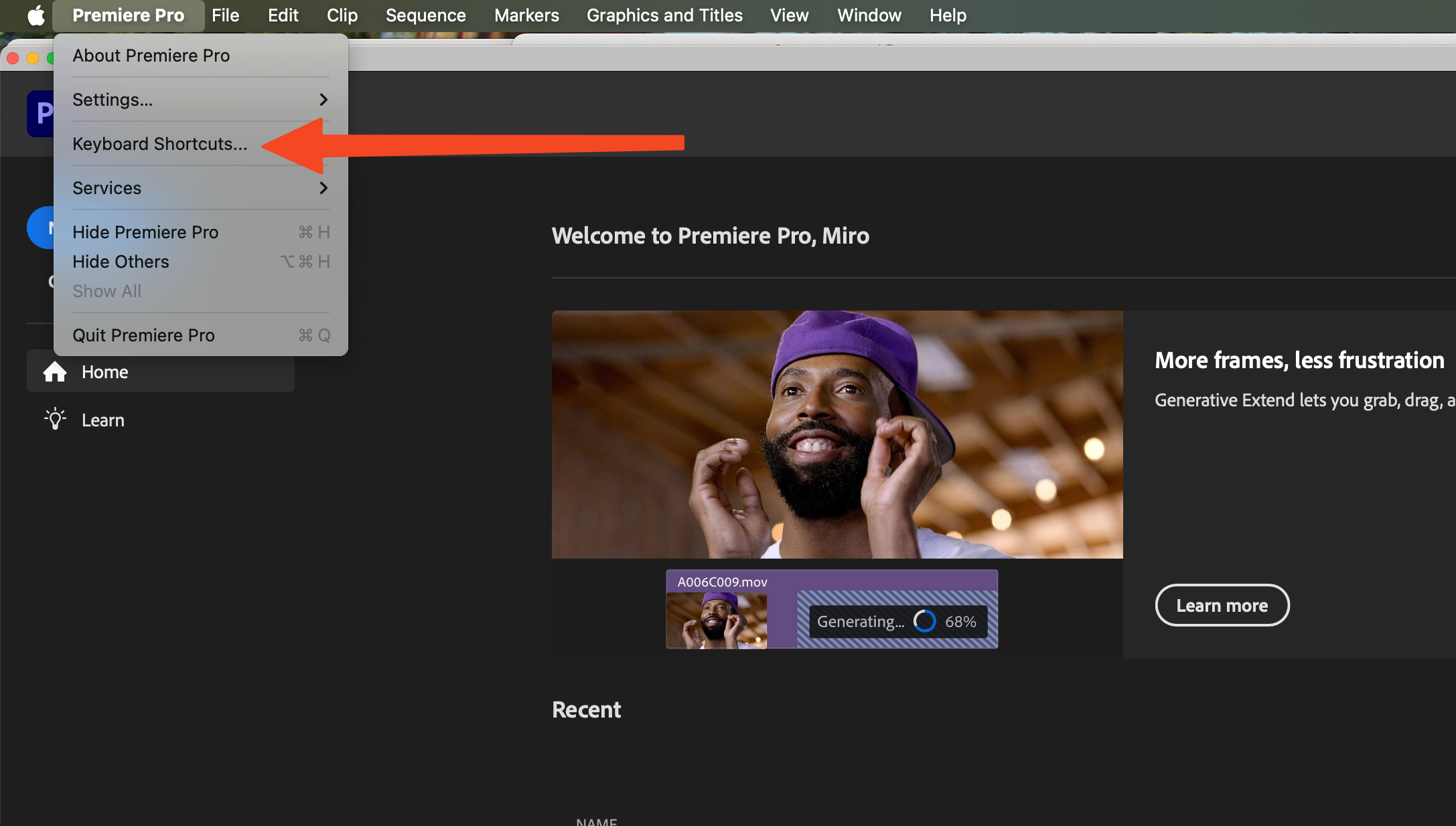
- Finally, select
SG Shortcutsin the keyboard preferences: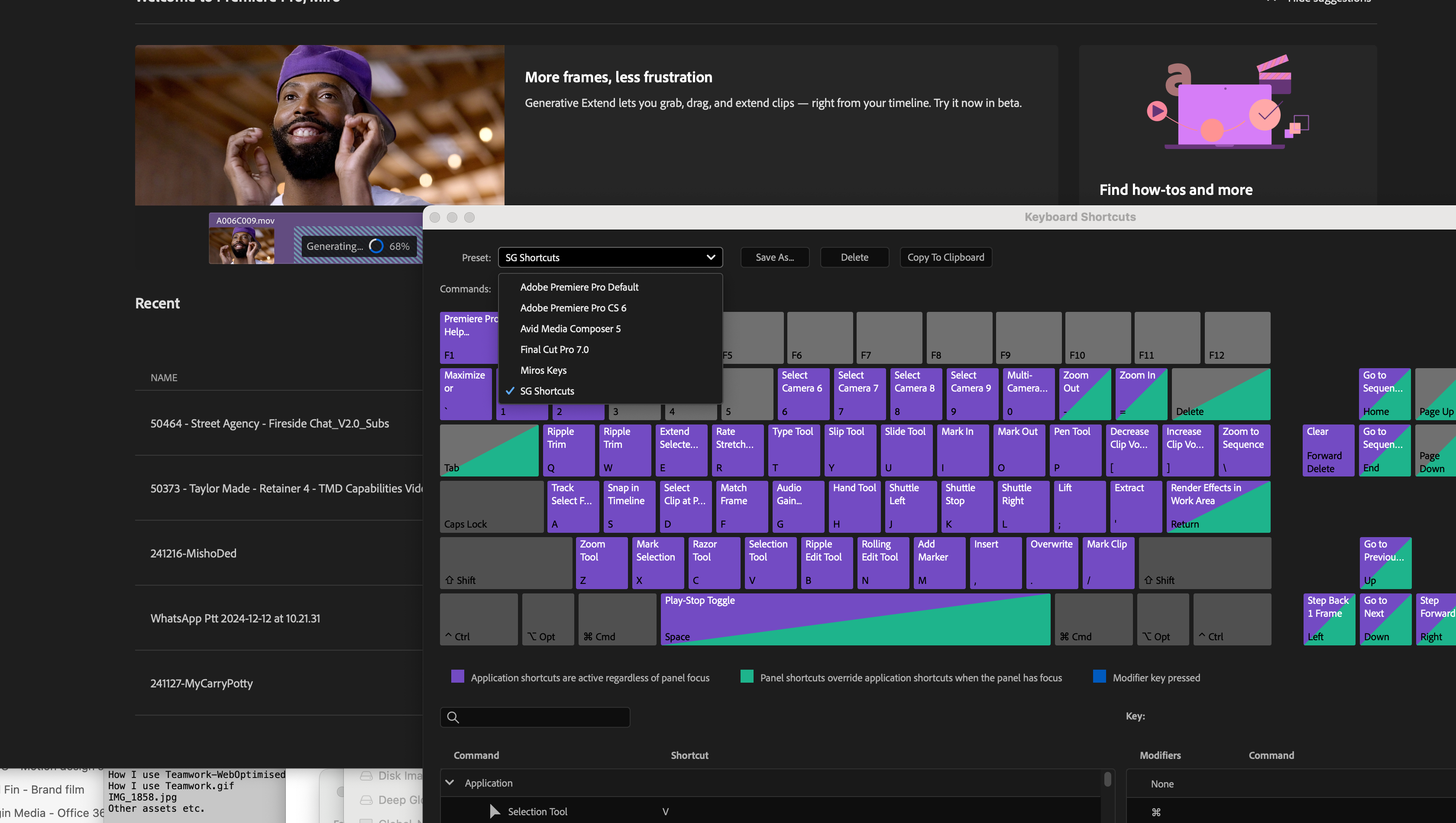
All of this is heavily inspired from this blog post.